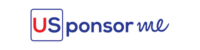Here is a tutorial on using USponsorMe to find visa sponsorship jobs tailored to your profile. If you don’t know your job category or title, tell us more about yourself, and you’ll automatically be matched with the visa sponsorship jobs you qualify for.
Search by Job Title / Job Category
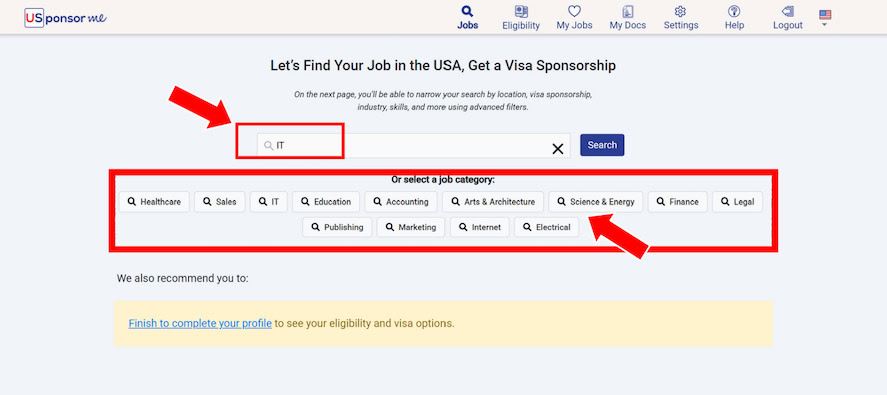
Type the job title or occupation you are looking for in the job search bar, and click Search to launch the USponsorMe search engine and search for jobs.
Please enter only the job title or occupation keywords. If you enter several job titles, separate them by a comma. Space means AND, and comma means OR. Note that it only searches among job titles, so you might need to enter multiple job title keywords separated by a comma.
Narrow Your Search with Advanced Filters
Job Title, Job Category
You can adjust (add, remove, update) your desired job title(s) and/or category(ies) in the top search bar. Separate your job titles and categories with a comma.
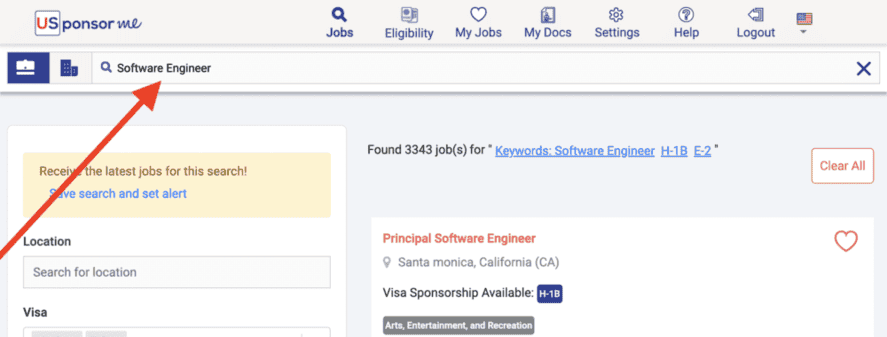
We suggest that you try different job title keywords and see how they affect the result, and adjust your keywords till the jobs you see are the right ones for you.
Location
You can search by State, territory, or city and apply a radius like this here:
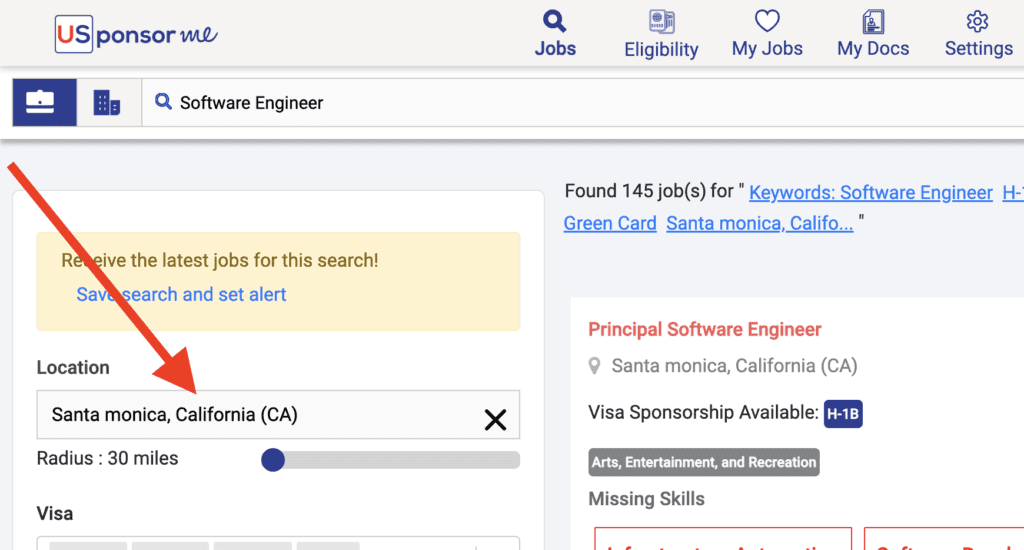
Visa(s) You Qualify
Select the visa you target:
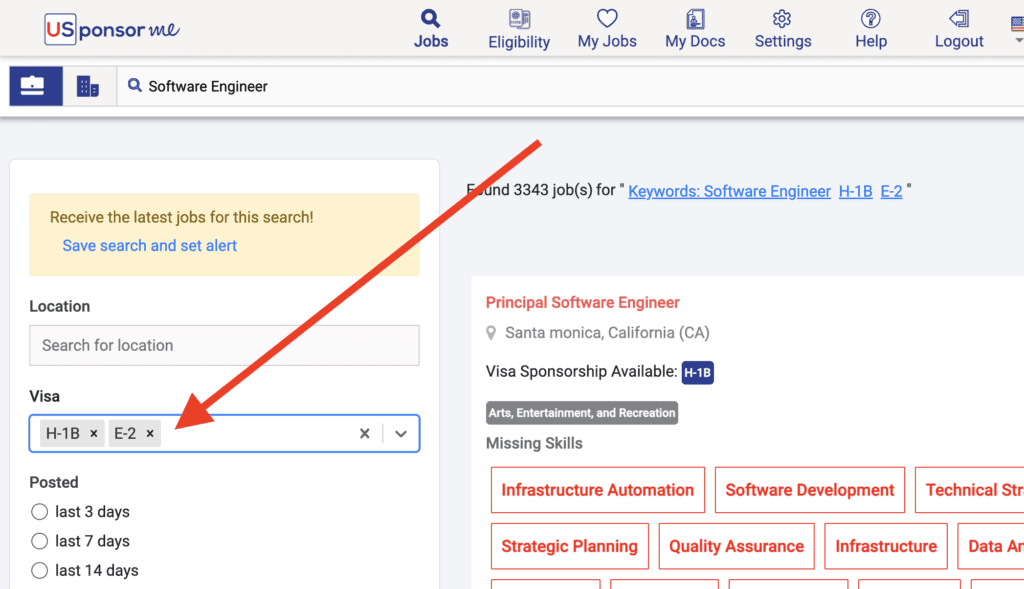
Industry
You can refine your search by industry:
- you can filter and only see jobs in a specific industry,
- or you can filter out and see jobs except those in a particular industry.
Industry
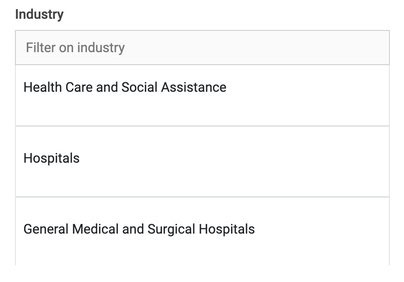
Industry Exclusion

Skills
You can refine your search by skills you have and do not have.
Skills You Have


Skills You Do Not Have
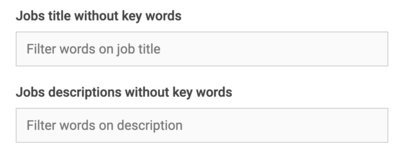
If you see jobs that require skills, tools, methods, language, education, or knowledge you do not have, you want to filter out those jobs. And you can do this by using those two exclusion filters:
You can exclude keywords or keyphrases from job titles or job descriptions. If you want to exclude several keywords or keyphrases, separate them with a comma.
To know what keywords you should exclude, check what missing skills you see in the jobs:
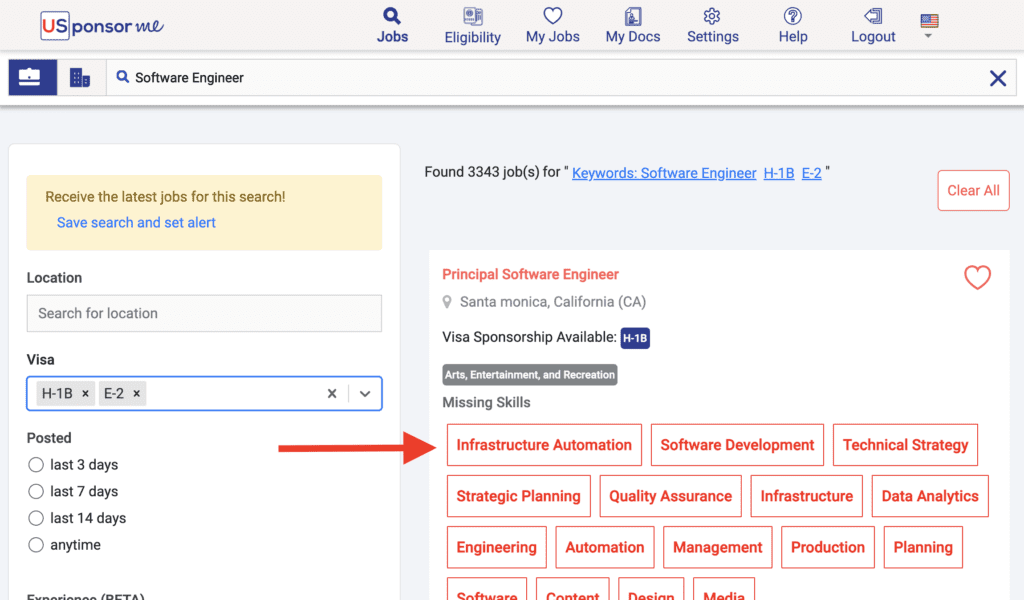
You certainly want to either add those skills you see here on your profile if you have them or exclude those jobs.
Experience Level and Job Type
You can refine your search by experience level, job types, skills, or even from a specific company.
Job Type
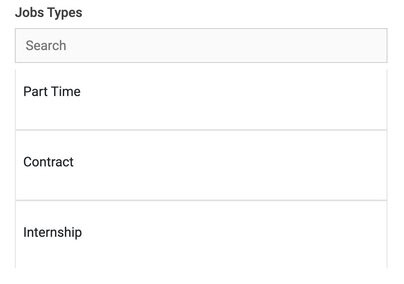
Experience Level
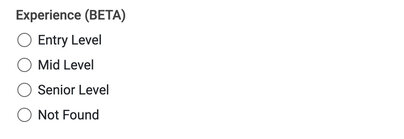
Recent Jobs
You can choose only to see the most recent jobs:
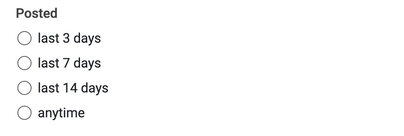
From a Specific Company
If you have a company in mind and want to see jobs from this company only, you can by entering the company name in this filter:

Filters Removal
All applied filters appear on the top here:

To remove a filter, click it. To remove all filters, click the “Clear All” button.
I have completed my profile, but I still struggle to find jobs. What can I do?
Under Eligibility, it will show you the job title/occupation you prequalify for and for which visa:
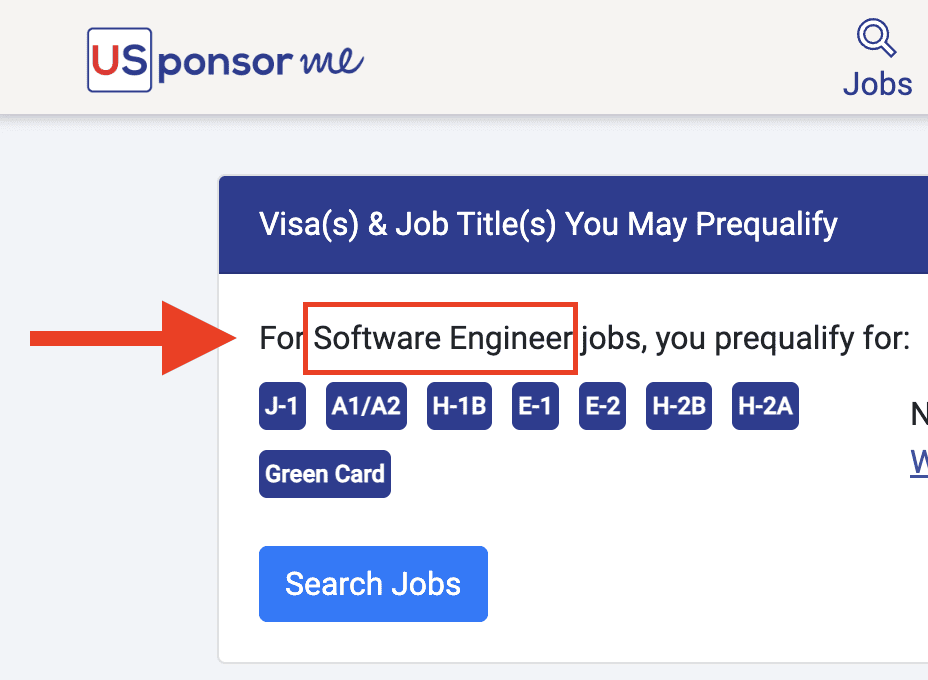
Click Search Jobs and enter the job title into the search field. Follow our tips to find jobs. If you still haven’t found a job, contact us.